If you are seeing “Permission denied” when attempting to save or change the configuration settings on your Series 3000 WatchDog device via Bluetooth, the problem may be caused by an incorrect Device Key. The Device Key is a security measure intended to protect settings of a Series 3000 station from modification by unauthorized users with Bluetooth access to the station. When a Device Key is set, only privileged users with knowledge of this key will be permitted to make changes to the device’s configuration. By default this Device Key is empty.
To change or set a Device Key on your device execute the following steps:
- Connect to your device using Bluetooth
- Tap the gear icon
 revealed when you select your device on the Bluetooth picker menu list.
revealed when you select your device on the Bluetooth picker menu list. - Tap the “Edit Device Key” button.
- Specify the current Device Key (empty by default)
- Specify a New Device Key
- Tap the check mark in the upper right hand corner
If your device has already been configured with a Device Key, you should ensure that your WatchDog Mobile app is correctly configured to use this Device Key when modifying your device’s configuration via Bluetooth:
- Connect to your device using Bluetooth
- Tap the gear icon
 revealed when you select your device on the Bluetooth picker menu list.
revealed when you select your device on the Bluetooth picker menu list. - Tap the “Save Device Key” button.
- Specify the current Device Key (empty by default)
- Tap the check mark in the upper right hand corner
If you do not remember the Device Key for your device or believe that a Device Key has been set incorrectly on your WatchDog device, please contact support.